As many of us have found out, some apps from the app store will simply not work. Either they will open and then crash after the splash screen or they won't open at all. There are a few solutions to this problem.
Method 1 - Jailbreak and SBSettings Required
- Open SBSettings and tap on Power on the bottom right corner.

- Tap on the last option ; Safe Mode.
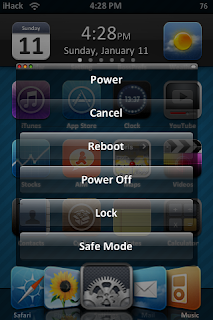
- Now your theme will be gone and you will get this message when you turn on your iPod. Just tap OK. Your spring board might look a little crazy.

- Now open the apps that were previously not working. They should open up and work normally now. Repeat this for all apps that weren't working.
- Tap at the very top of the screen where it says ' Exit Safe Mode'. You will get the message again, this time tap Restart.
Method 2- No Restore Required, Jailbreak Required
Watch this video on how to install SwapMode from Cydia. SwapMode turns off all of your extra springboard extensions like Winterboard themes so that you can play your game lag-free. Once you're done playing games, tap one button and you will switch back to normal mode and all of your extensions will be turned back on.
If you can't find SwapMode in Cydia, it may have been removed from the iSpazio repo. You can still install it manually with the instructions below.
1) Download this.
2)Take this file and place it into private/var/mobile using SSH.
3)Download Terminal from Cydia.
4)Open Terminal and type su root then press the return key. (If it asks for a password, type alpine)
5)Now type dpkg -i SwapMode1.0.deb
6)Let it do it's thing and push the home button!
Method 3- Restore and Upgrade Required
Another reason your apps may not be working could be because you are on the wrong firmware and your current one doesn't support the apps. Apps like SimCity, Rolando, Monopoly, Brothers in Arms, and other new apps require that you are on firmware versions above 2.2.1.
To check what firmware you are on, open iTunes and go to your iPod's main page. Next to the picture of your iPod you should see Software Version. Next to it should be your firmware version. If you aren't on 2.2, follow the guide below.
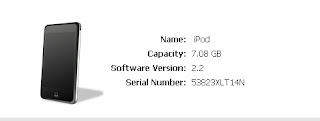
Under the picture of the iPod, there should be a button that says Check for Upgrade. Click it.
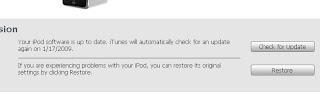
iTunes will check for an upgrade for your iPod's firmware and upgrade it for you. This process involves restoring your iPod so it will become unjailbroken.
If iTunes says that the version on your iPod is the current one but you know that you don't have 2.2, message us and we will give you the full instructions for this.
After upgrading, your apps that didn't previously should work perfectly.












1 comments
i updated my 2g ipod touch to the 4.1 software, but most of my apps got deleted, and most of the ones left crash the moment i open them. i can't upgrade again, and i don't want it to be jailbroken, so what do i do?
Post a Comment