 If you've been looking to tether your iPhone to your laptop or even a desktop computer since the old tethering trick stopped working, you are in luck! A new jailbroken app will now enable tethering on any iPhone (iPhone 2G, iPhone 3G, and iPhone 3G[S]) on firmware on any 3.1.x firmware.
If you've been looking to tether your iPhone to your laptop or even a desktop computer since the old tethering trick stopped working, you are in luck! A new jailbroken app will now enable tethering on any iPhone (iPhone 2G, iPhone 3G, and iPhone 3G[S]) on firmware on any 3.1.x firmware.
1. Make sure you've jailbroken. (How do I do that?)
2. Open Cydia, tap on the Search tab at the bottom and type MyWi and tap on MyWi.
3. At the top right corner, tap Install then Confirm. When it's done you'll need to tap on Reload Springboard.
4. Once it's done installing, go to your home screen and find a new application called RockApp. Open it.
5. At the bottom, tap Manage, then tap Rock ID, then Create New RockID.
6. Create a new account.
7. In the What's New tab you should now see an update for MyWi. After you install the update, you will need to do a Soft Restart.
8. Open up MyWi and at the bottom turn on USB and Bluetooth Tethering. Then restart your iPhone.
9. Now open your Settings application. Go to General, Network, and Internet Tethering.
10. Turn on Internet Tethering.
There you go! Now all you need to do is plug your iPhone into your computer and select your iPhone from your list of networks and you should have an internet connection from your wireless data provider.
Please contact your wireless data provider to see if your phone plan covers data charges. Some providers charge substantial charges for this and they may incur while using the guide above.
[Friday, October 16, 2009
|
2
comments
]






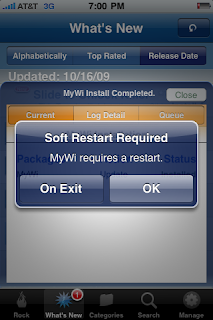











2 comments
thanks for good guide.
Thanks Peter
Post a Comment