1) Go to installer.
2) Click All Packages.
3) In the search box type “VNsea”.
4) Download Vnsea.
5) Go to ultravnc.com on your PC.
6) Click the Download  tab at the top.
tab at the top.
7) A screen will come like this:
8) Click on the words around red circle, unzip, install.
8.1) Push start,all programs, UltraVNC, UltraVNC server
8.2) Find where it says VNC password and delete everything in the box. Put in a password that you will remember but make it hard to guess since people will be able to access your computer if you don’t.
9) On your iPod, go to the VNsea application.
10) Tap the (+) icon at the top right corner.
11) On your PC, the bottom right corner where the time is displayed, you should see a new icon, move your mouse over that icon.
12) Record that number (EX.192.168.11.4) in the address section on your iPod touch
13) The password is the password for you just entered in the UltraVNC . Everything else stays the same.
14) Add a name for your server at the top (ex. Basement Computer)
15) Push save at the top right corner.
16) Once it its saved,you get your servers name (ex:Basement Computer) on your iPod touch. Tap once on the name of the server. There you have it!
Having Trouble?Is there a blue eye at the corner of your PC screen? No, then refer to step 8.
Is your password correct on your PC and iPod touch?No, then refer to step 8.2 and 13.
If you are doing it for the first time leave the UltraVNC window(the one where you put the password) open, don’t for get to push apply.

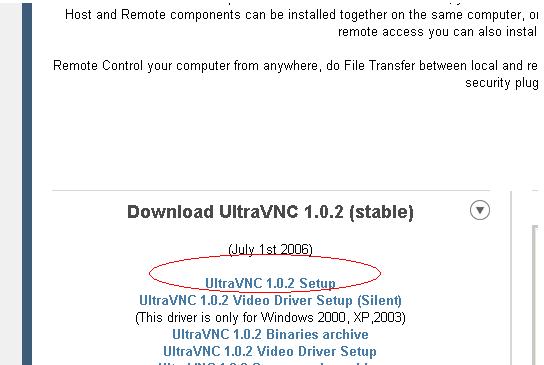











0 comments
Post a Comment